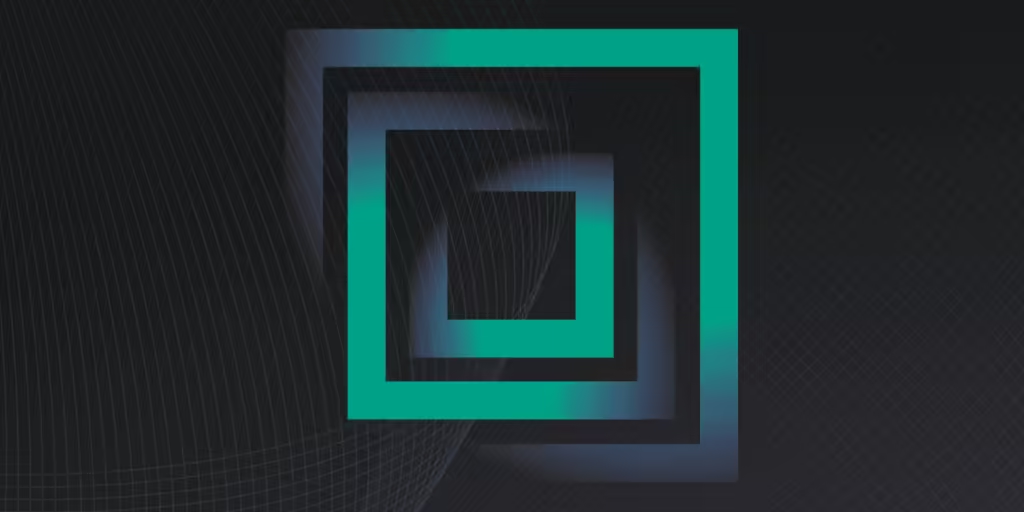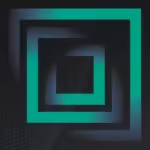How to Fix Instagram Reels Not Processing Audio Issues

Introduction
Instagram Reels has quickly become a popular platform for users to create and share short, engaging videos. With its powerful editing tools and vast music library, users can create dynamic content that resonates with their audience. However, a common issue many users face is the problem of Instagram Reels not processing audio. This can be incredibly frustrating, especially when you’ve spent time editing and perfecting your video, only to find the audio missing or not working as expected. In this article, we’ll explore why this issue occurs and offer insights into how to resolve it.
Understanding the Audio Processing Issue on Instagram Reels
What Does “Not Processing Audio” Mean?
When users encounter the “Instagram Reels not processing audio” issue, it typically means that the audio component of the reel is not functioning correctly. This could manifest in several ways:
- No Sound: The reel plays but without any audio.
- Delayed Audio: There is a lag between the video and the audio.
- Distorted Audio: The sound is present but distorted or unclear.
These issues can severely impact the effectiveness of your reels, as audio plays a crucial role in engaging viewers.
Common Causes of Audio Processing Issues
Several factors can contribute to audio processing problems in Instagram Reels. Understanding these causes can help users troubleshoot and resolve the issue more effectively.
- App Bugs and Glitches: Like any other app, Instagram is prone to bugs and glitches, which can sometimes affect the audio processing capabilities.
- Outdated App Version: Using an outdated version of Instagram might cause incompatibility issues, leading to problems with audio processing.
- Internet Connectivity: Poor or unstable internet connections can affect the app’s ability to process audio and upload reels correctly.
- Cache and Data Overload: Accumulated cache and data can slow down the app’s performance and lead to audio issues.
- Device Compatibility: Older devices or those with limited processing power may struggle with the latest features of Instagram, including Reels.
How to Troubleshoot Instagram Reels Audio Issues
While this article aims to provide insights rather than solutions, understanding potential fixes can help users address the problem when they encounter it.
1. Update the Instagram App
Always ensure you are using the latest version of Instagram. App updates often come with bug fixes and performance improvements that can resolve audio processing issues. Regularly check for updates in your app store.
2. Check Your Internet Connection
A stable internet connection is crucial for uploading and processing Instagram Reels. Make sure your Wi-Fi or mobile data is strong enough to support video uploads. If you are experiencing issues, try switching between Wi-Fi and mobile data to see if that resolves the problem.
3. Clear Cache and Data
Over time, apps accumulate cache and data, which can hinder their performance. Clearing the cache can help resolve temporary bugs and improve the overall functionality of the app.
- For Android users: Go to
Settings > Apps > Instagram > Storage > Clear Cache. - For iOS users: Unfortunately, iOS doesn’t provide a direct way to clear cache; however, you can try reinstalling the app.
4. Check Audio Permissions
Ensure that Instagram has the necessary permissions to access your device’s microphone and audio. You can check this by going to your device’s settings and reviewing app permissions.
5. Restart Your Device
Sometimes, simply restarting your device can resolve minor glitches. A reboot can refresh your system and clear temporary issues affecting app performance.
Also Read: AlphaCode 2: Revolutionizing the Future of Coding with AI
Best Practices for Creating Audio-Perfect Instagram Reels
To avoid encountering audio processing issues in the first place, consider these best practices:
1. Pre-Check Audio Quality
Before uploading, always check the audio quality of your video. Ensure there are no external noises or distortions that could interfere with the audio playback.
2. Use Instagram’s Built-in Music Library
Instagram’s music library is optimized for use within Reels, reducing the chances of audio issues. Using licensed music from Instagram’s collection can also prevent copyright-related problems.
3. Test on Multiple Devices
If possible, test your reel on multiple devices before uploading it to your main account. This can help identify if the issue is device-specific or app-specific.
4. Keep Your Device Updated
Always keep your device’s operating system updated to the latest version. This ensures compatibility with the latest app updates and features.
5. Engage with the Instagram Community
Joining forums and communities dedicated to Instagram can be a great way to stay updated on common issues and their fixes. Engaging with other users can provide insights into resolving issues like audio not processing.
Conclusion
The frustration of dealing with Instagram Reels not processing audio can disrupt your content creation flow. While there are various reasons why this issue occurs, understanding the common causes and potential troubleshooting steps can help mitigate the problem. By keeping your app and device updated, maintaining a stable internet connection, and following best practices, you can ensure your Instagram Reels are always audio-perfect.